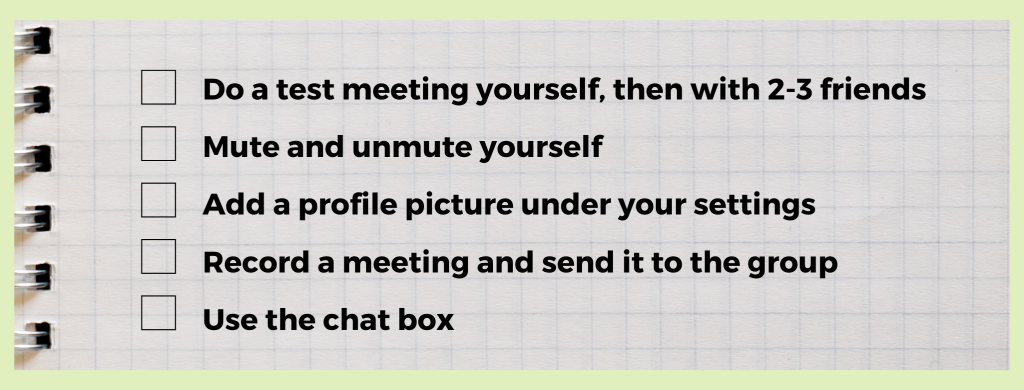Zoom Tools to Virtually Interact
Feb. 4 | 2021
Zoom is a huge part of our volunteer experience as we bring a multitude of topics during COVID-19 overseas to Mali and Burkina Faso. To continue to expand the opportunities by video conferencing, Dave Pearce offered a training going more in depth on the interactive tools available to users on Zoom. Building off of the Zoom basics volunteer Joseph Guzman shared in his training, Dave emphasized host privileges and how they can improve the overall experience.
Unlike our in-person classes we aren’t able to share as much visually, so moving forward we will be featuring a part of each training. Using the white board in Zoom allows for the host to write, type and make shapes for the participants to interact with. Here is a clip of Dave working with participants on how to be able to write together on an interactive white board.
Zoom is a great way for people to interact virtually and the whiteboard is able to give feedback to mimic in-person meetings. Under the same menu, screen sharing is also a powerful tool that allows the host to share from a window of their choosing such as online material or a PowerPoint. During the meeting Dave used his iPad to show the flexibility of using a PDF document to mark his points while presenting.
 |
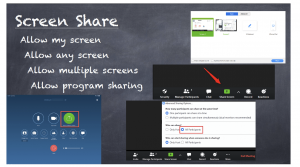 |
Other than interactive tools, it’s also important to consider the logistics of the meetings using host controls. In Dave’s previous training there was interference in audio when multiple devices are hearing the same audio from the meeting. Following up with this interaction allowed for Dave explained the necessity of muting by showing the feedback interference using an image. This also introduced space to explain some guidelines to consider when hosting a meeting of their own. Here’s a list of tasks to try before hosting your own meeting:
Lastly, this meeting offered a great follow up to questions that participants had previously that were now focused on. Inviting guests and admitting them into the call can be intimidating. Dave invited the participants to play with this tool and to not be intimidated. He used two different devices to demonstrate the process as well as open the discussion up to additional questions. Additionally, he emphasizes making your account your own, adding a profile picture and always checking into the settings to find a fit that works for the individual.
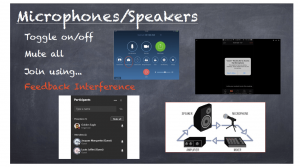 |
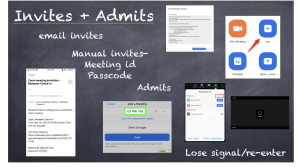 |
Practice is the key to many of these tools and opening yourself to possible failure only allows yourself to learn more! We are excited to see how the Zoom training will open new opportunities for participants to continue interacting with others during the COVID-19 pandemic.